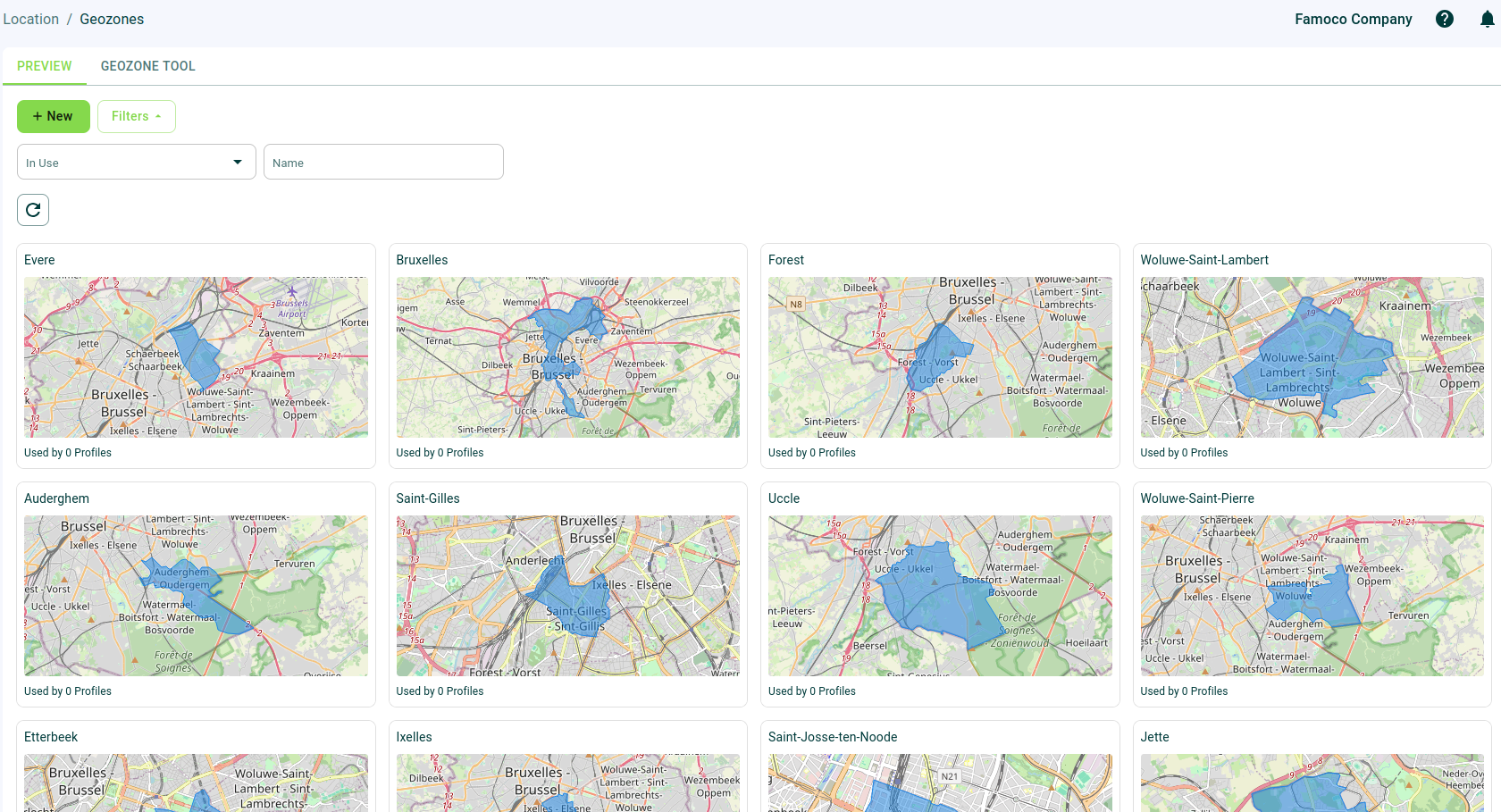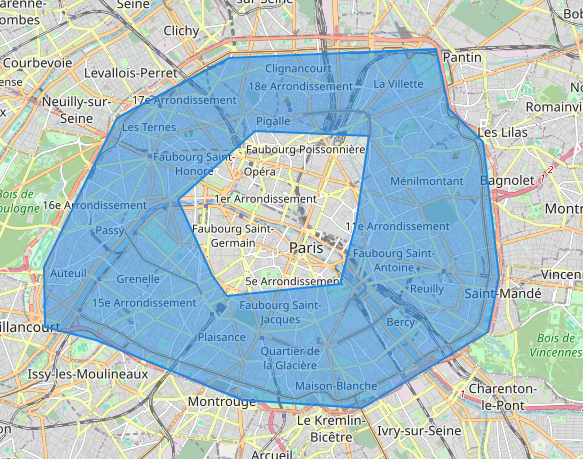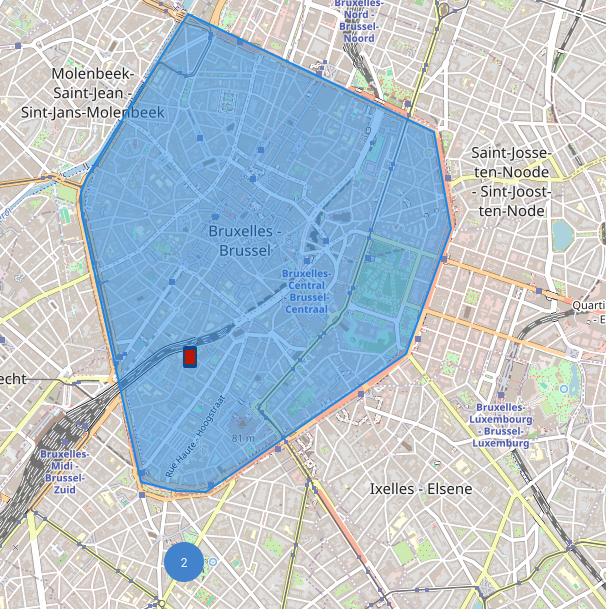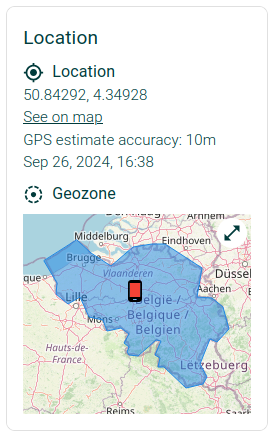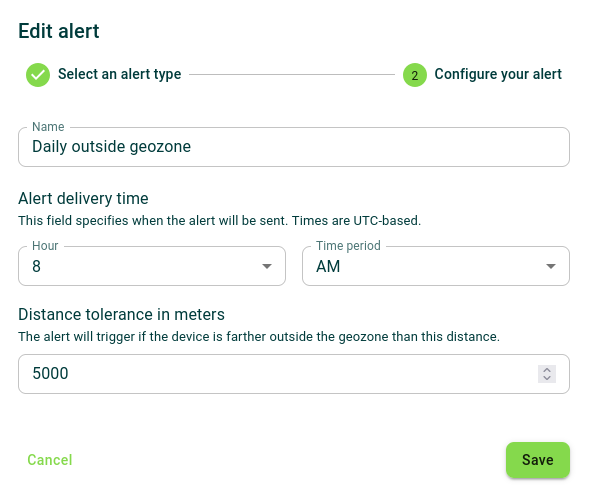Geozones¶
The Geozones feature allows you to delimit the theoretical zones of operation of your business, and use these zones on other features where device location is an important metric.
Permissions
The following list includes all permissions tied to this MDM section and the impacts they have on the MDM interface or the MDM API.
You can pick and choose these permissions when creating a new Custom Role or MDM API token.
Permission category - "Geozones"
Read (fms.geofence.read)
- What it does:
- Access the Geozones page.
- See the Geozones filter in the Profiles page.
- See the Geozones section in the profile form.
- Where it applies: Geozones page (/geofences).
- What happens without this permission:
- The Geozones page can’t be accessed.
- The Geozones filter is not visible in the Profiles page.
- The Geozones section is not visible in the profile form.
Create (fms.geofence.create)
- What it does: Allows users to create Geozones.
- Where it applies: Geozones page (/geofences and /geofences/create).
- What happens without this permission:
- The buttons to create Geozones are not visible.
- The creation of a Geozone is not possible in the Geozone Tool page.
Update (fms.geofence.update)
- What it does: Allows users to edit Geozones.
- Where it applies: Geozones page (/geofences and /geofences/create).
- What happens without this permission:
- The buttons to edit Geozones are not visible.
- The edition of a Geozone is not possible in the Geozone Tool page.
Delete (fms.geofence.delete)
- What it does: Allows users to delete Geozones.
- Where it applies: Geozones page (/geofences).
- What happens without this permission: The buttons to delete Geozones are not visible.
Preview your created geozones¶
If you already have geozones created, opening the Geozones menu lists all of them and allows you to search them by name or by usage.
Creating a Geozone¶
Clicking on the "+ New" button, or going to the "Geozone Tool" tab, allows you to start creating a geozone. There are three different ways to delimit zones:
- Draw a Rectangle: click to place the first corner of your rectangle and drag & drop + click again to finish;
- Draw a Polygon: click to place as many vertices as you want and click on the first vertex again to close your polygon;
- Draw a Circle: click to place the center of your circle, drag & drop to resize, and click again to finish.
If you drew a rectangle or a polygon, it is also possible to "cut out" a zone you don't want to consider by using the Cut Layers tool.
Assigning a Geozone to a Profile¶
In order to define that a Geozone applies to a list of devices, it is necessary to create a link between a Geozone and a Profile. When creating or editing a profile, the section called "Geozone" allows you to select, through its name, the Geozone you want that profile to apply to devices.
What can I do with Geozones?¶
See Geozones on the MDM Map¶
On the Maps menu, it is possible to toggle the visibility of Geozones, to check if devices were inside or outside geozones at their last reported location.
See Geozones on Device's side panel¶
If you have assigned a Geozone to a Profile (see section above), all devices affected by that profile will now display that geozone on the Device side panel, in order to compare the last known location of that device with said Geozone.
Know which devices left their supposed area of operation¶
If you have access to the Insights Paid MDM Add-On feature, you are able to create an Alert which warns you daily about devices which left their designated Geozone. A designated Geozone is defined by assigning a Geozone to a Profile (see section above).