Internet¶
If the device is in developer mode¶
Go under Settings > WIFI > Choose your WIFI network > Enter its password. Once connected, try sync.
If the device is in developer mode and the app is set as auto-launch, go on the device’s dashboard (long press on the home button or volume UP button for 3 seconds), then click on Settings > Connectivity. Once there, click on the WIFI icon in order to get into the WIF settings. After that, choose your WIFI network > Enter its password. Once connected, try sync.
If the device is in production mode¶
Try the FAMOCO hotspot. You need to enable it on your own Smartphone. (Android or iPhone)
- SSID: FAMOCO (CAPS letters)
- Password: famocoaccess (lower cases)
- Security WPA2
Once enabled the Famoco device should detect it, connect to it and synchronize automatically.
Note: We recommend setting the WIFI option to "Device Controlled" on the MDM.
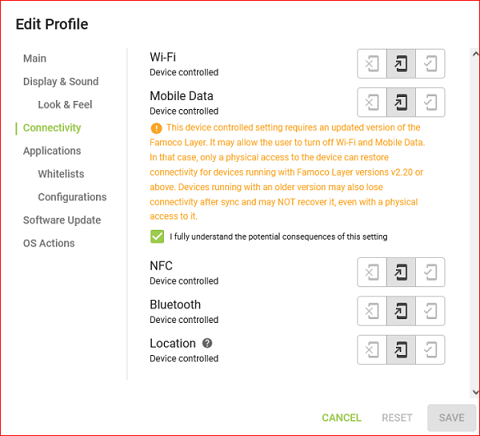
When the device syncs with the MDM, this will enable users to access WIFI settings while the device is in production mode. To do so, navigate to the dashboard, then go to Settings > Connectivity, and click on the WIFI icon.
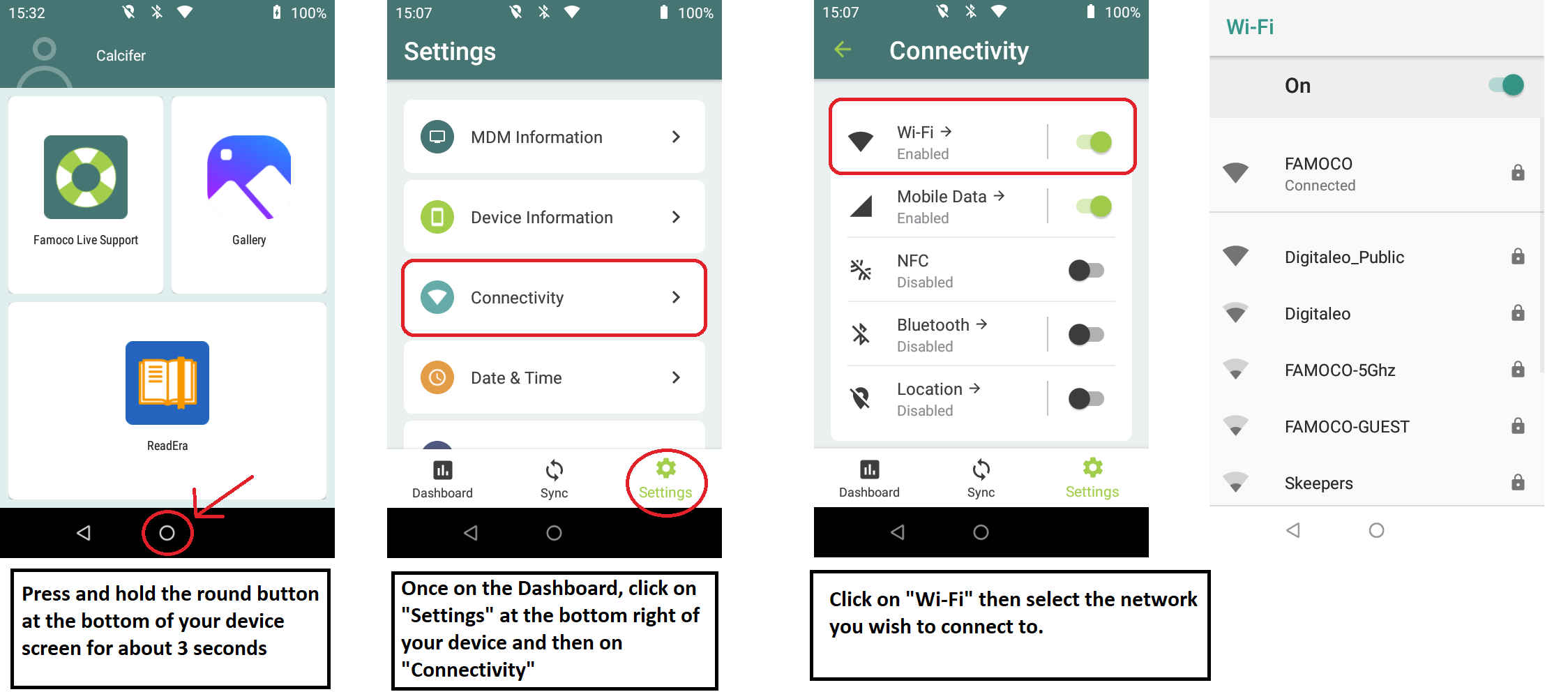
If the issue persists, attempt inserting a SIM card with mobile data (ensuring it doesn't require a specific/private APN) into the device. Then, verify connectivity on the device's dashboard.
If none of the previously mentioned solutions resolve the issue, contact the Famoco Support Team and provide the following details:
- Your MDM organization name
- One of the Famoco ID references of your devices
- The steps that you have done so far