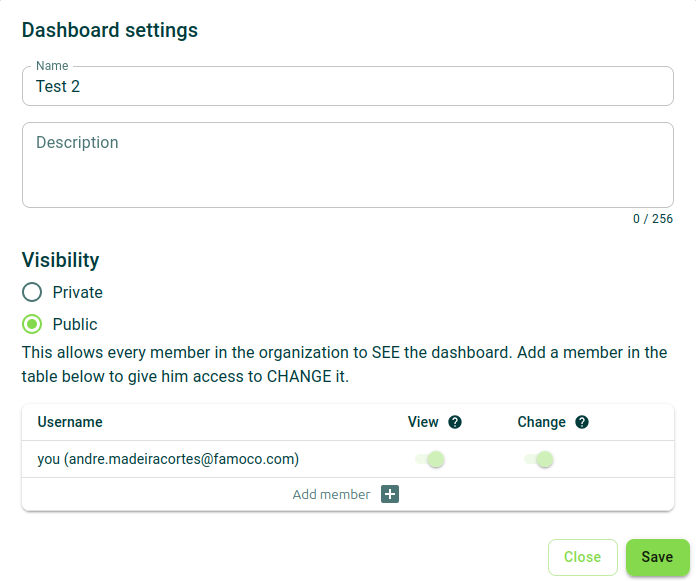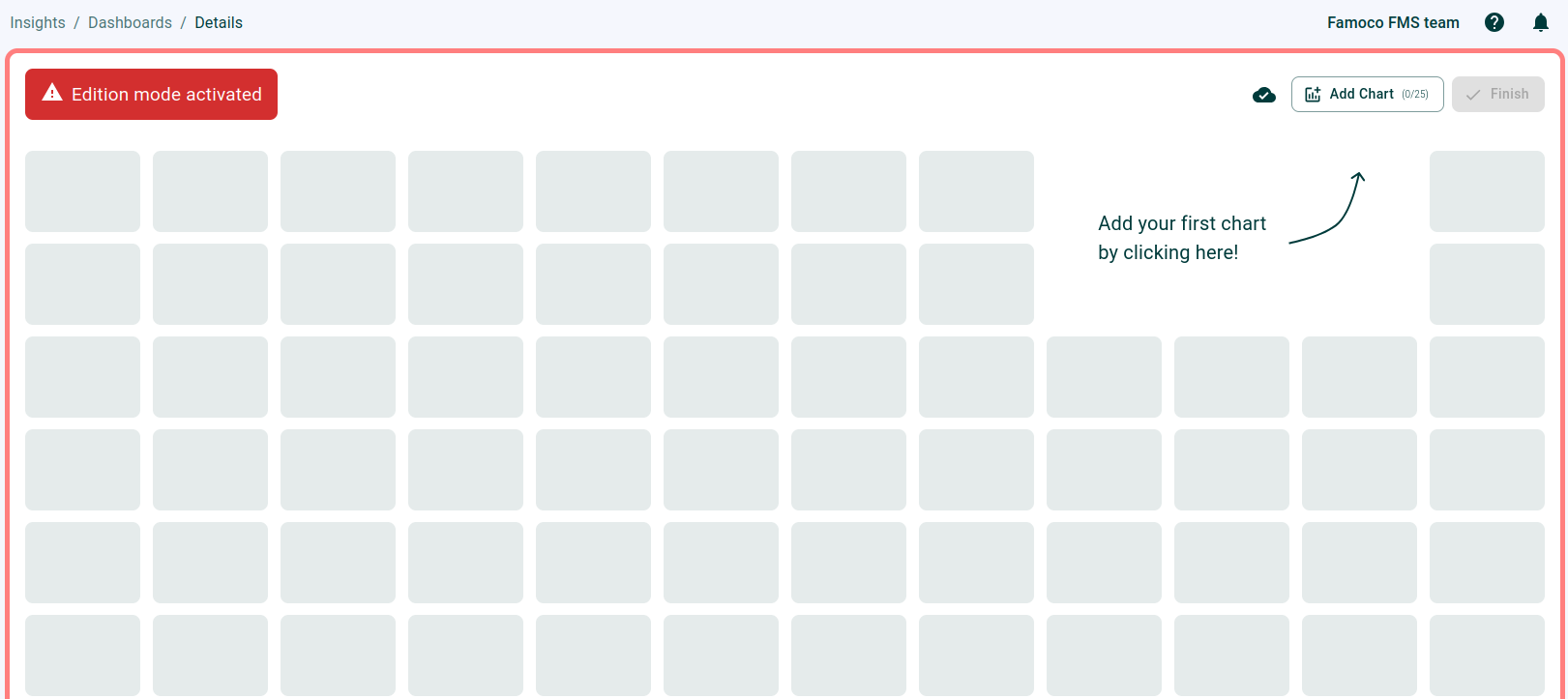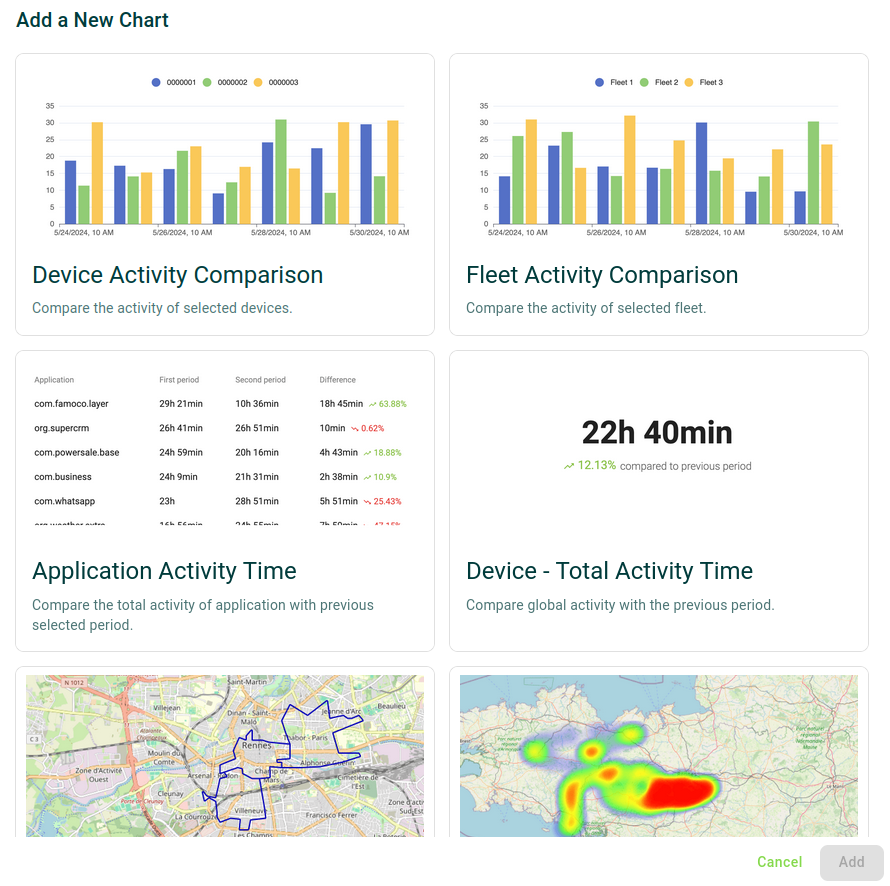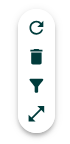Insights¶
The Insights feature aims at providing actionable information related to your devices.
This feature requires Famoco Layer version 3.7.0 or above. While older devices can provide some Insights metrics, to get the full experience of this feature Android 8 or above is required.
Context¶
Insights aims to solve challenges you might face when deploying fleets of devices in the field:
Challenge 1
Challenge 2
Challenge 3
What type of data does Insights collect about my devices?¶
To date, Insights collects 4 types of data points:
- Battery data: see recent data about battery levels and their charging state for your devices
- App Activity data: analyse the activity of your devices and how it evolves through time, identify your top performers, and see how your applications are being used
- Location data: track movement of devices and analyse heatmaps of presence and activity
- Network data: track data usage of your devices and identify possible connectivity issues or less optimal deployment areas
Permissions
The following list includes all permissions tied to this MDM section and the impacts they have on the MDM interface or the Insights API.
You can pick and choose these permissions when creating a new Custom Role or Insights API token.
Permission category - "Insights - Application Activity Metric"
Read (insights.applicationactivitymetric.read)
- What it does: Allows users to view application activity charts in Insights dashboards, the home page, and device activity views.
- Where it applies:
- On the insights dashboard page (/insights/dashboard/<dashboard_id>), grant access to the following charts:
- Activity Timetable
- Top Applications
- Activity Duration per Application
- Average Device Activity Over Time
- Device Activity Comparison
- Fleet Activity Comparison
- Device – Total Activity Time
- On the main dashboard/homepage of the MDM (/), grant access to the following charts:
- Today’s Activity
- This Week’s Activity
- Top 3 Fleets
- Top 3 Applications
- On the devices page (/devices) – in the detailed device view, grant access to the following charts:
- Top 3 Applications
- Package Activity per Hour
- On the device Activity page (/insights/device-activity) - in the sidepanel of a device, grant access to:
- Top 3 Applications
- Package Activity per Hour
- Filter: Refiners (Package Name)
- On the insights dashboard page (/insights/dashboard/<dashboard_id>), grant access to the following charts:
- What happens without this permission:
- Charts are not visible in dashboards.
- Charts are replaced by placeholders explaining the restriction.
- Restricted charts can’t be interacted with (no filtering, editing, deleting).
- The Devices & Fleets Activity section may be hidden on the Home page.
- The Refiners filter is not displayed on the Device Activity page.
Permission category - "Insights - Battery Metric"
Read (insights.batterymetric.read)
-
What it does: Allows users to view battery-related metrics and charts in the Insights section and Device Health pages.
-
Where it applies:
- On the insights dashboard page (/insights/dashboard/<dashboard_id>), grant access to the following charts:
- Battery Events
- Battery Level
- Battery Plugged
- On the Device Health page (/insights/device-health), grant access to:
- The full table displaying device health data
- On the insights dashboard page (/insights/dashboard/<dashboard_id>), grant access to the following charts:
-
What happens without this permission:
- In the dashboard list and chart selection menu, battery charts are not visible.
- On dashboards, battery charts are replaced by placeholder cards with a message explaining the restriction.
- Restricted charts cannot be interacted with (no filtering, deleting, or editing).
- The Device Health page can’t be accessed.
Permission category - "Insights - Device Session"
Read (insights.devicesession.read)
-
What it does: Allows users to view device session charts in dashboards and device activity.
-
Where it applies:
- On the insights dashboard page (/insights/dashboard/<dashboard_id>), grant access to the following charts:
- Activity Status
- Activity Status per Fleet
- On the main dashboard (/), grant access to the following charts:
- Device Activity
- Device Activity Table
- On the insights dashboard page (/insights/dashboard/<dashboard_id>), grant access to the following charts:
-
What happens without this permission:
- In the dashboard list and chart selection menu, these charts are not visible.
- On dashboards, these charts are replaced by placeholder cards with a restriction message.
- Restricted charts cannot be interacted with.
- On the Home page, the Devices & Fleets Activity section may be hidden if no other visible charts remain.
- The Device Activity page can’t be accessed.
Permission category - "Insights - Retrospective"
Read (insights.digest.read)
- What it does: Allows users to view the Retrospective widget on the main dashboard.
- Where it applies: Main dashboard (/)
- What happens without this permission: The Retrospective widget is not displayed.
Permission category - "Insights - FMS Fleet Status"
Read (insights.fmsfleetstatus.read)
- What it does: Allows users to view historical data for Maintenance Status and Sync Status charts.
- Where it applies: On the main dashboard (/), enables “See More” buttons on the Maintenance Status and Sync Status charts.
- What happens without this permission: The “See More” buttons are not displayed.
Permission category - "Insights - Non-Reporting Device"
Read (insights.ghostdevice.read)
- What it does: Allows users to view the Non-reporting devices widget.
- Where it applies: On the main dashboard (/).
- What happens without this permission: The widget is not displayed.
Permission category - "Insights - Location Metric"
Read (insights.locationmetric.read)
- What it does: Allows users to view location-based charts, heatmaps, and device trails.
- Where it applies:
- On the insights dashboard page (/insights/dashboard/<dashboard_id>), grants access to:
- Device Trails
- Fleet Presence Heatmap
- Fleet Activity Heatmap
- On the Device Activity page (/insights/device-activity) and Devices page (/devices) – in the detailed view of a device, grants access to:
- Device Trails
- On the Location Intelligence page (/insights/location-intelligence), grants access to:
- Device Trails
- Heatmaps
- On the insights dashboard page (/insights/dashboard/<dashboard_id>), grants access to:
- What happens without this permission:
- In the dashboard list and chart selection menu, these charts are not visible.
- On dashboards, these charts are replaced by placeholder cards with a restriction message.
- Restricted charts cannot be interacted with.
- On Device Activity and Devices pages, these charts are not displayed.
- The Location Intelligence page can’t be accessed.
Permission category - "Insights - Network Metric"
Read (insights.networkmetric.read)
- What it does: Allows users to view network usage charts, connectivity strength maps, and application data consumption.
- Where it applies:
- On the insights dashboard page (/insights/dashboard/<dashboard_id>), grants access to:
- Fleet Application Data Consumption
- On the Device Activity page (/insights/device-activity) and Devices page (/devices) – in the detailed view of a device, grants access to:
- Application Network Consumption
- Fleet Network Connectivity Strength
- Operator Network Strength Heatmap
- Application Data Consumption
- On the insights dashboard page (/insights/dashboard/<dashboard_id>), grants access to:
- What happens without this permission:
- In the dashboard list and chart selection menu, these charts are not visible.
- On dashboards, these charts are replaced by placeholder cards with a restriction message.
- Restricted charts cannot be interacted with.
- On Device Activity and Devices pages, these charts are not displayed.
Managing dashboards¶
When creating or editing the settings of a dashboard, you need to name it and optionally give it a description in order to help other users to understand its content.
Additionally, you need to set the visibility of the dashboard:
- Private: you decide which users are able to see and/or edit this dashboard;
- Public: everyone in your MDM organization is able to see the dashboard, but you can pick users in order to allow them to edit it too.
Permissions
The following list includes all permissions tied to this MDM section and the impacts they have on the MDM interface or the Insights API.
You can pick and choose these permissions when creating a new Custom Role or Insights API token.
Permission category - "Insights - Dashboard"
Read (insights.dashboard.read)
-
What it does: Allows users to access and view the list of dashboards and individual dashboard pages.
-
Where it applies:
- Insights dashboards list page (/insights/dashboards)
- Insights dashboard page (/insights/dashboard/<dashboard_id>)
-
What happens without this permission:
- The dashboard page can’t be accessed.
Create (insights.dashboard.create)
-
What it does: Allows users to create new dashboards.
-
Where it applies:
- Insights dashboards list page (/insights/dashboards)
- Displays the "New" button at the top of the page.
- Displays the "Create Dashboard" button when no dashboards exist.
- Insights dashboards list page (/insights/dashboards)
-
What happens without this permission:
- The "New" button is not visible.
- The "Create Dashboard" button is not visible when no dashboards exist.
Delete (insights.dashboard.delete)
-
What it does: Allows users to delete dashboards.
-
Where it applies:
- Insights dashboards list page (/insights/dashboards)
- Insights dashboard page (/insights/dashboard/<dashboard_id>)
-
What happens without this permission:
- Delete dashboard buttons are not displayed on either page.
Update (insights.dashboard.update)
-
What it does: Allows users to modify dashboards (name, content, permissions, adding or removing charts).
-
Where it applies:
- Insights dashboards list page (/insights/dashboards)
- Insights dashboard page (/insights/dashboard/<dashboard_id>)
- Displays edit icon buttons.
- Displays "Add Chart" and "Modify Dashboard" buttons.
-
What happens without this permission:
- Edit icons are not displayed.
- The “Add Chart” and “Modify Dashboard” buttons are not displayed.
- No actions to modify dashboards are possible.
Editing contents of a dashboard¶
If you have the permission to edit a dashboard, press the "Modify Dashboard".
On the top right corner, the button "Add Chart" allows you to see a complete list of the available charts that Insights provides. Clicking on one of them and clicking "Add" will provide that chart on your dashboard.
Once you are done, press "Finish" to end your editing session.
When highlighting a chart, a toolbox is displayed in order to apply some transformations on it:
- Refresh the chart
- Remove the chart from your dashboard
- Apply filters to the chart
- Expand the chart to see explore it better