Manage Applications¶
Managing multiple applications across many profiles is rather complex. In order to help you with that task, we've created the Applications Management tool. It features:
- A way to Add or Remove multiple applications from different profiles at the same time.
- An easy to use Drag-and-drop function.
Where can I find this tool?¶
You can access this tool from the Applications or Profiles page, by clicking on the Actions button located on the top of the page, then clicking on Manage applications.
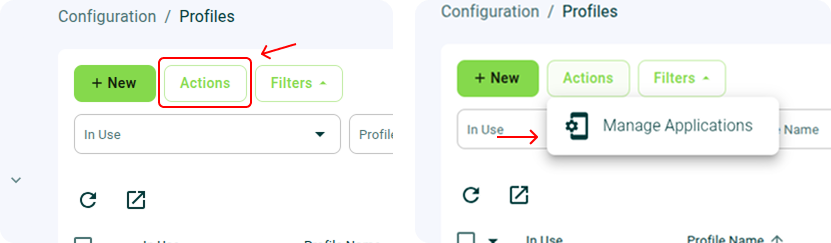
This tool is also available when editing a Profile, but it will of course be restricted to modifying that specific profile instead of several ones.
How can I use this tool?¶
As soon as you open the menu, you will see two main sections:
- On the left, the list of all the applications available in your organization
- On the right, the profiles area where you may pick which profiles to modify
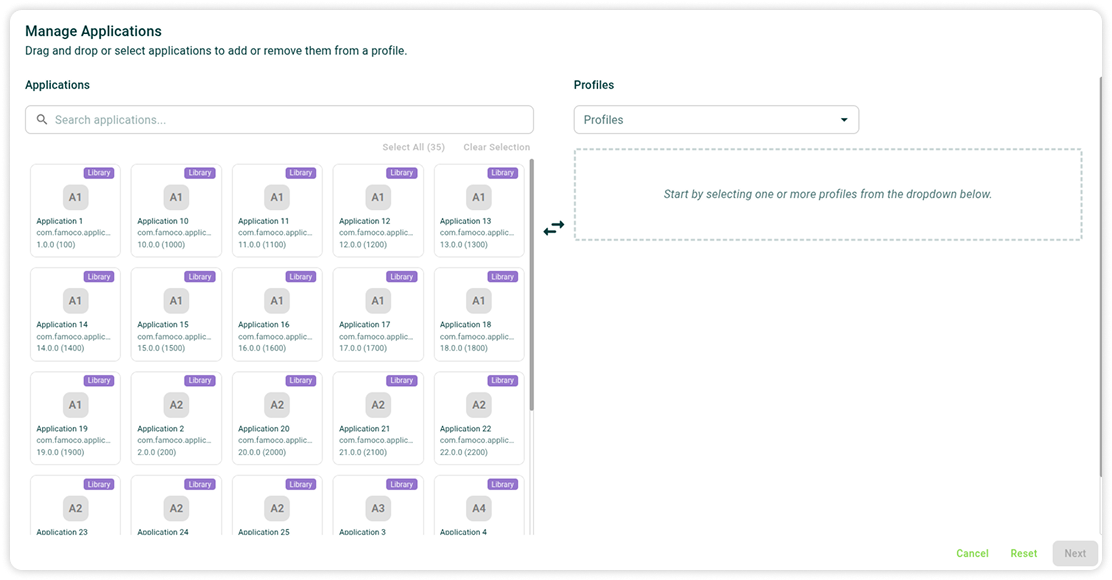
Start by selecting the profiles you want to interact with by using the dropdown named Profiles.
Add applications¶
After you have selected the profiles you want to modify, you can add applications in two different ways:
1. One by one¶
This is the simplest and fastest way to add an application to a profile.
Simply Drag-and-drop the application on the corresponding profiles
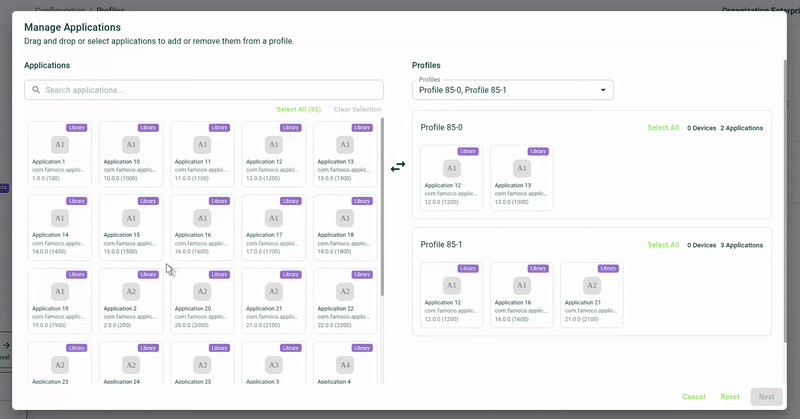
2. As a group¶
Let's say you want to add more than one application at the same time. Click on the different applications you want to add, then Drag-and-drop the applications onto the profile you wish to edit.
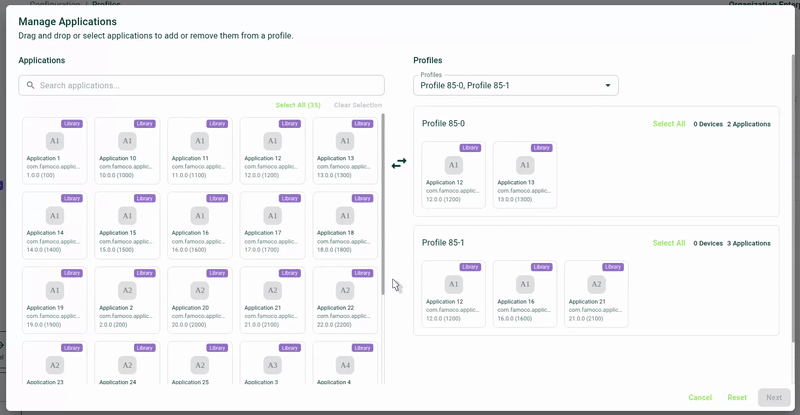
If you want to add the selected applications to all the selected profiles, use the toolbar and click on the "+" icon. If some applications already exist in some profiles, they will be ignored.
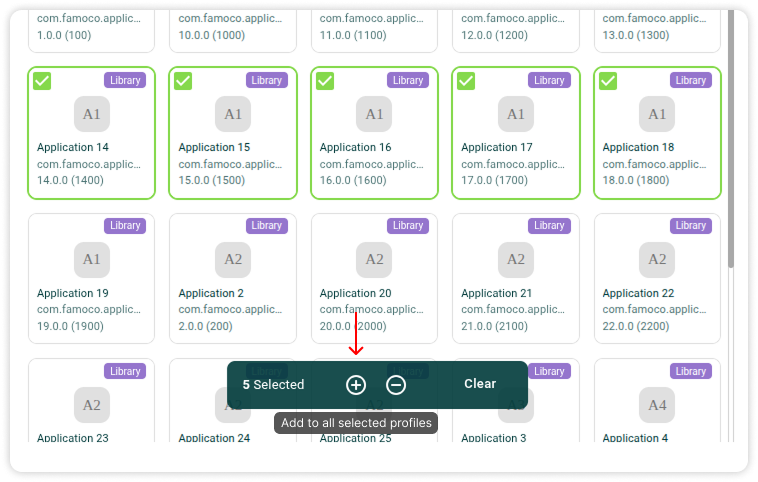
Remove applications¶
There are also two ways to use this tool in order to remove applications:
1. One by one¶
Drag-and-drop the application onto the bin icon which will appear when dragging an application already linked to a profile.
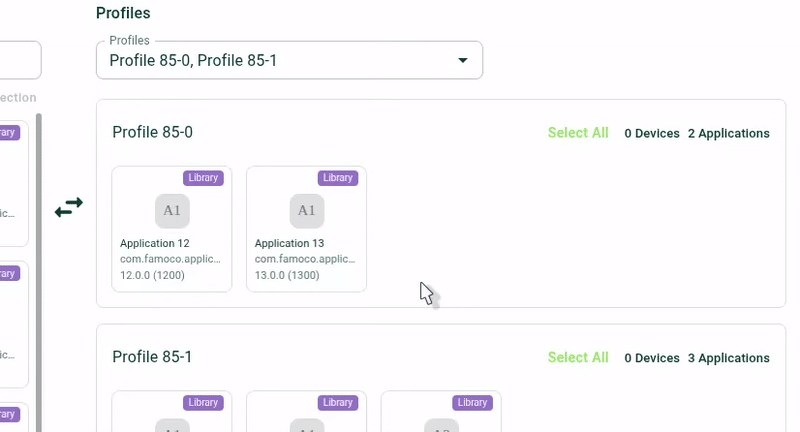
2. As a group¶
As easily as when adding applications, start by selecting the applications you want to remove, then Drag-and-drop them onto the bin icon, or use the toolbar's "-" sign.
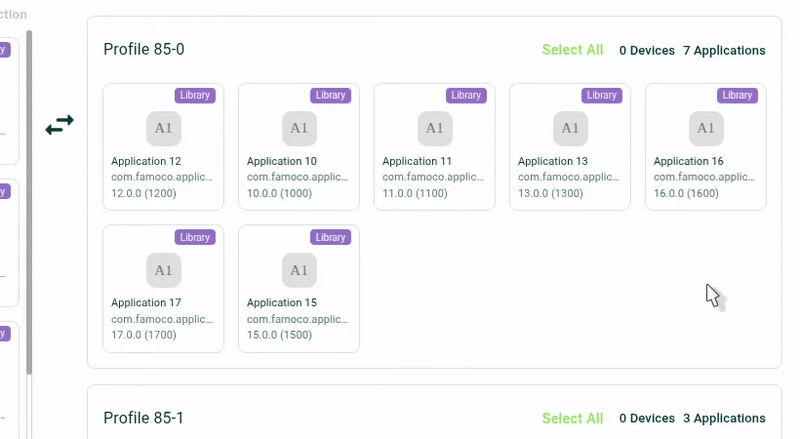
Remove applications from all profiles¶
At some point, you might want to remove one or multiple applications from all existing profiles.
To do so, start by selecting the "Select all" option in the profiles dropdown, then select the applications you want to remove by clicking on them.
Once your selection is finished, you can either:
- Drag-and-drop the applications onto the remove section
- or use the toolbar and click on the "-" button
In either case, this will prepare the applications to be removed from all profiles.
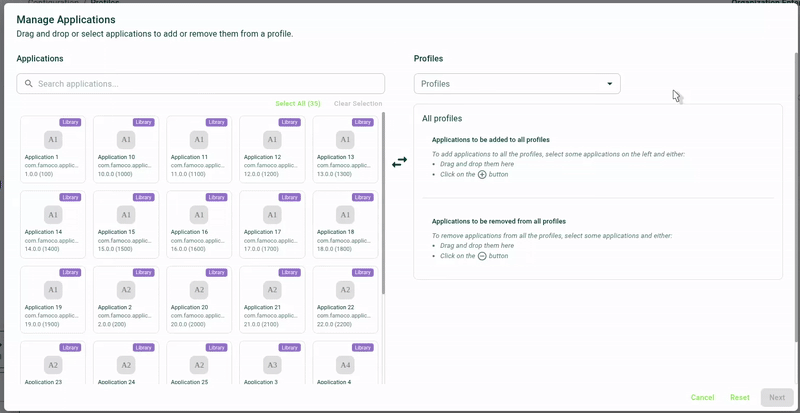
Apply changes¶
Once you've made all the changes you want, click on the Next button at the bottom of the window.
This will bring you onto a summary page, where you can review your changes and accept them.
