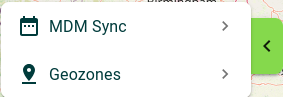Map¶
The Map menu displays all the latest locations devices have reported during their last sync.
Info
Following Android's location policy, a device will have location data to report only if an application on it polls for them. If none of your applications queries for locations, it might be useful to request the Famoco Layer to do so by enabling the "Regular location fixes" feature on the Connectivity section of the Profile.
If you require much more refined location data, such as an history of locations and heatmaps, we invite you to get more information about the Insights Paid MDM Add-On feature.
Located Devices¶
The map will display device icons to symbolise one device being located. Highlighting them allows you to see the name of the device and the accuracy radius of the location. Clicking on the device opens an information panel to get more details.
If too many devices have been located in the same area, they will be aggregated in a group, indicated by a circle and a number of devices. Zooming will refine the area and thus make these aggregations disappear gradually. Clicking on the aggregates allows you to zoom to that area faster.
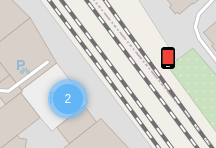
On the right top corner, you'll find an indication of how many devices in your Organization have been located at least once. Underneath it, a legend allows you to assess with colors the freshness of the location data.
Refine data¶
On the left upper corner, two small menus allow you to refine data displayed on the map, in order to find interesting trends on your devices.
The "MDM Syncs" menu allows you to remove some location methods, filter out devices when their location accuracy is too big, and apply filters such as the ones above the Devices menu.
The "Geozones" menu allows you to display your previously created Geozones on the map, in order to check if devices were inside or outside of it the last time they reported their location.