Remote Control¶
The Remote Control feature allows you to access and manipulate devices, without requiring physical access to them, in order to support your users in the field, troubleshoot issues, and configure settings on the devices.
By accessing the device's screen in real-time you can identify and diagnose issues faster, without relying on user-reported information, which improves your resolution time.
This feature is only available on devices Android 8 or above, and requires Famoco Layer version 3.8.0 or above.
Step 1: Mark a device as ready to cast¶
The session needs to be started from the device first, in order to ensure that the privacy of the device's user is guaranteed. If your devices are fully unattended (e.g. our FX9xx line of transport devices), please contact us for an alternative solution.
The way to do so has changed through time, and depends on the Famoco Layer version installed on the device.
Between Famoco Layer versions 3.8.0 and 3.11.1¶
- The user will have to click on the Famoco Live Support application, which has been automatically installed on your devices, and then click on Start, which will mark the device as ready to start a session.
- When you begin the session from the MDM side, a small notification will pop up on the device's screen asking for the user to give consent for the device to be controlled remotely.
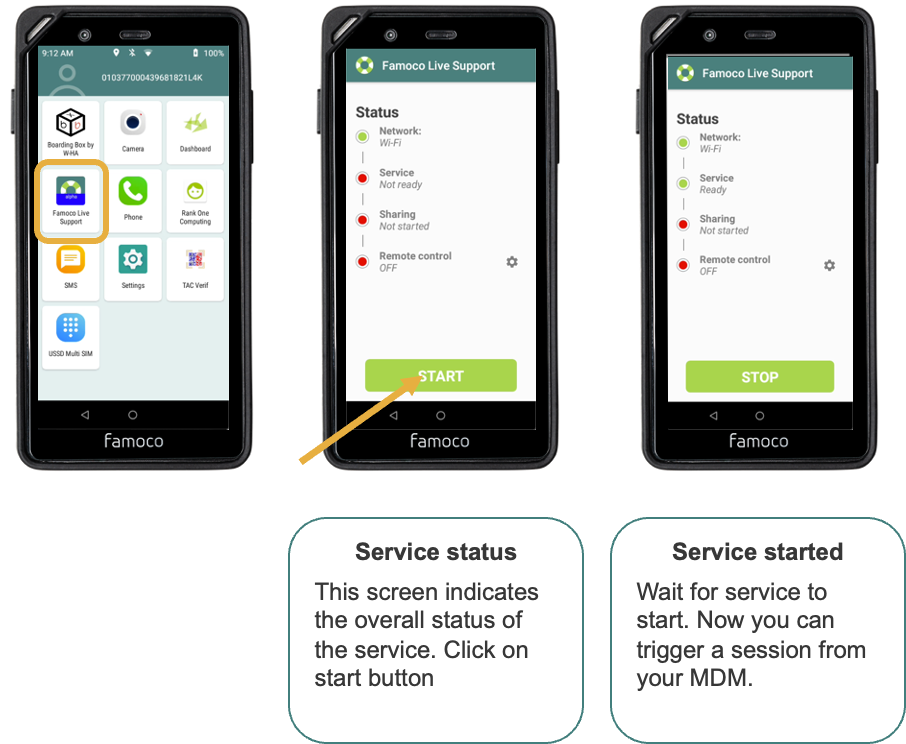
Famoco Layer versions 3.12.0 and above¶
Same process as above for the last two steps, but the first one is different.
Access the Remote Control app by going to the device's Dashboard, selecting the Settings tab, and scrolling to the Support section.
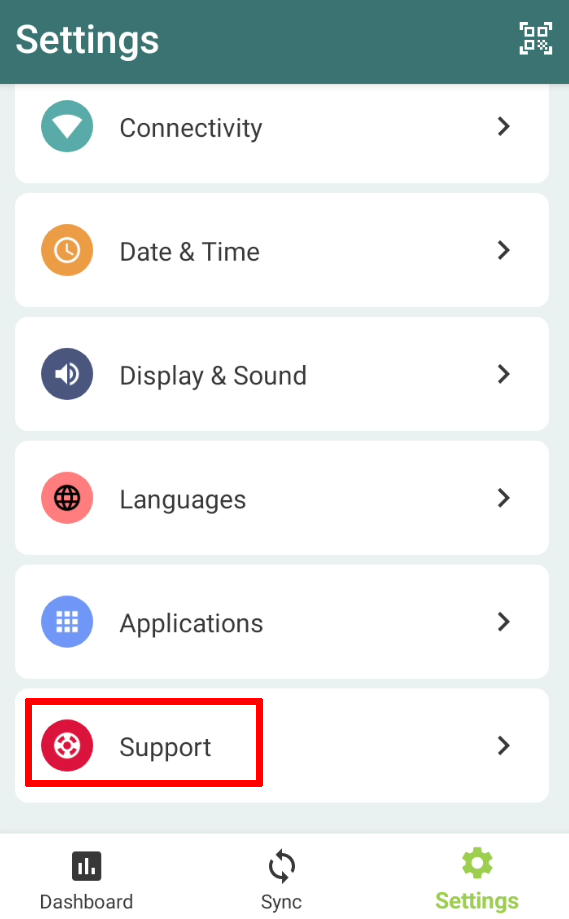
Step 2: Remotely accessing a device from the MDM¶
On the MDM, go to the Devices menu, navigate to the device you want to control, and click on the concerned row. The device's side panel will appear, containing a "Remote Control" section.
If the device has been marked as ready to cast, a "Start Session" button will appear. Pressing it will open a new window where you can view and control the device remotely as soon as the user gives consent.
From there, you can:
- Watch the device's screen in real-time
- Navigate the device's user interface using your mouse and keyboard
- Launch, close, and switch between apps
- Adjust settings and configurations
Technical Requirements¶
If my network has firewall restrictions, what are the required open ports in order to communicate with the Remote Control server?
- UDP : From 10 000 and 10 500 for the communication between the device and the Remote Control server
- UDP and TCP : 3478 for the STUN server