Remote Control FAQ¶
Q: What is the remote control feature?
A: The remote control feature in the Famoco MDM allows administrators to remotely access and control devices that are enrolled in their Organization. This feature enables administrators to troubleshoot issues, perform updates, and configure settings on the devices without requiring physical access to them.
The session needs to be started from the device first in order to ensure that the privacy of the device's user is guaranteed. If your devices are fully unattended (e.g. our FX9xx line of transport devices), please contact us for an alternative solution.
Q: What are the requirements for my device to be compatible?
A: Only available on Android 8 or above devices, and this feature will require the Famoco Layer version 3.8.0 or above.
Q: How to start a session from a Famoco device ?
A:
Between Famoco Layer versions 3.8.0 and 3.11.0:
- The user will have to click on the Remote Control App which has been automatically installed on your devices.
- Next step is to click on Start, which will set up the device to start a session.
- When the administrator has started on portal side, a small window will pop up on device screen asking for user opt in, validate and then the session starts.
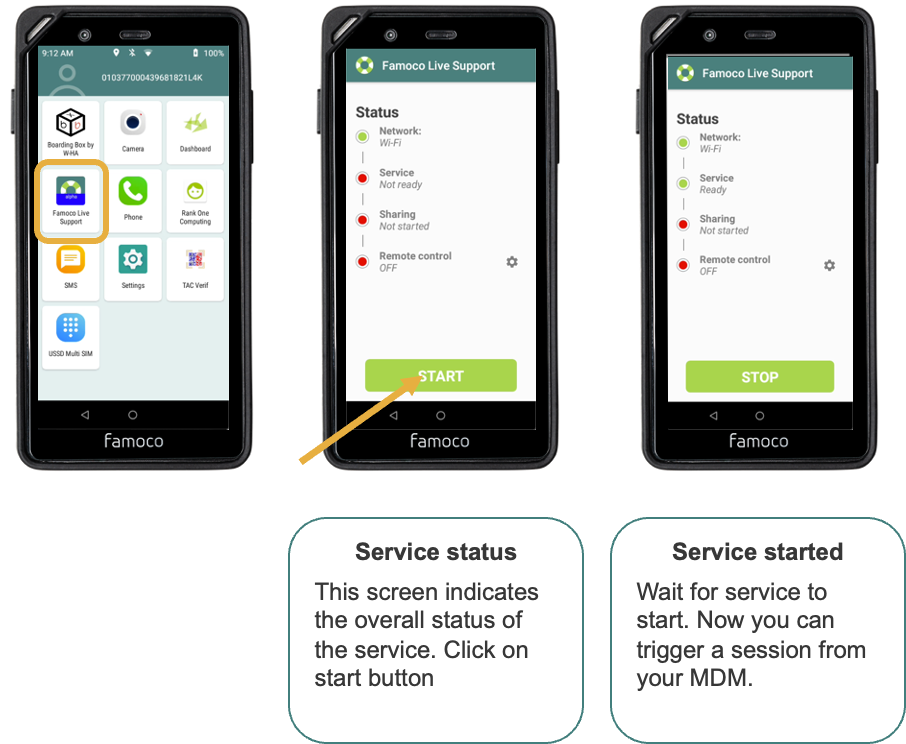
From Famoco Layer version 3.12.0 and above:
Same process as above for the last two steps, but the first one is different.
Access the Remote Control app by going to the devices Dashboard, access the Settings tab, and select "Support" on the many options displayed.
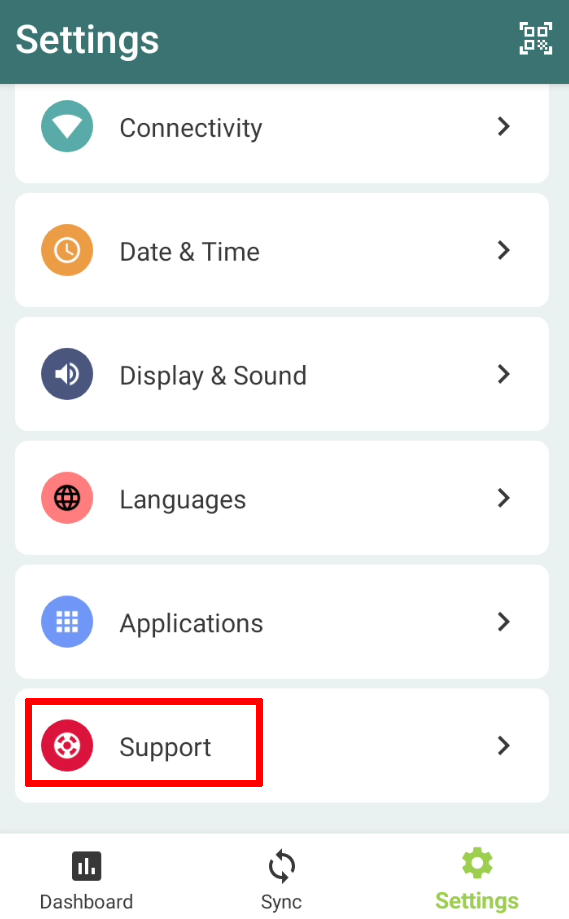
Q: How do I access the remote control feature on the MDM?
A: Once you log in to the MDM, go to the Devices menu, navigate to the device you want to control, and click on the concerned row. The device's side panel will appear, containing a "Remote Control" section.
If the session has been started on the device's side, a "Start Session" will appear. Pressing it will open a new window where you can view and control the device remotely.
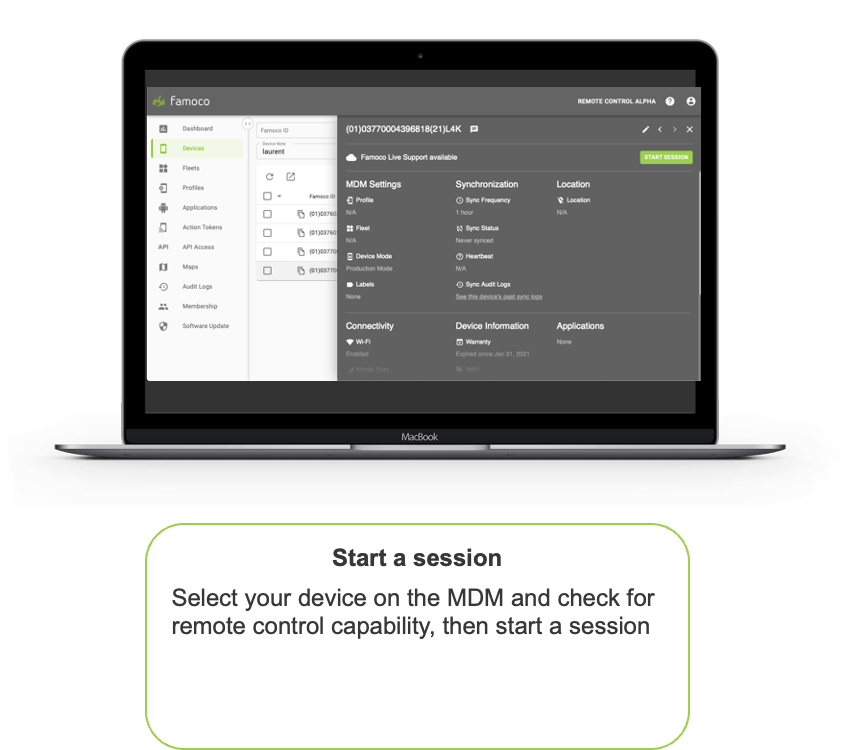
Q: If my network has firewall restrictions, what are the ports to consider to communicate with the Famoco Remote Control server?
A:
- UDP : From 10 000 and 10 500 for the communication between the device and the Remote Control server
- UDP and TCP : 3478 for the STUN server
Q: What actions can I perform using the remote control feature?
A: Using the Remote Control feature, you can perform a range of actions on the device, including:
- View the device's screen in real-time
- Navigate the device's interface using your mouse and keyboard
- Launch, close, and switch between apps
- Adjust settings and configurations
- Reboot or shut down the device
Q: Is Remote Control secure?
A: Yes, remote control in the MDM is secure. All remote control sessions are encrypted using industry-standard security protocols, ensuring that data transmitted between the device and the administrator's computer is protected from unauthorized access.
Q: How does the remote control feature help with troubleshooting?
A: The remote control feature allows administrators to troubleshoot issues on mobile devices remotely. By accessing the device's screen in real-time, administrators can identify and diagnose issues more quickly and accurately than relying on user-reported information. Additionally, administrators can perform actions on the device, such as adjusting settings or rebooting the device, to resolve issues remotely.
Q: What happens if the remote control connection is lost?
A: If the remote control connection is lost, the remote control session will be terminated, and the administrator will need to reconnect to the device to resume control. It is recommended to ensure a stable internet connection and monitor the remote control session closely to prevent disconnections.