Set Date and Time
There are a few things to verify:
1/ make sure your devices (Android 6+) have the Famoco Layer v3.5. If you don’t have it, please send an e-mail to support@famoco.com in order to get them, and specify:
- Your MDM organization name
- One of the devices on which you are performing the tests
2/ Make sure the device’s profile has the TIME option set as Network-provided.
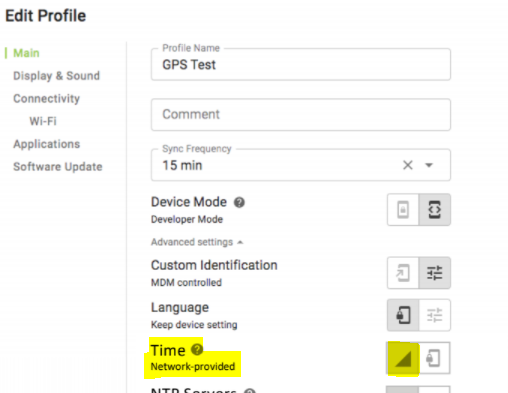
3/ Make sure that these NTP servers are whitelisted on your Network side (Ask your Network Administrator to check if they are reachable)
- asia.pool.ntp.org
- 2.android.pool.ntp.org
- time-a.nist.gov
4/ Enable the FAMOCO hotspot on your own Smartphone Android/iPhone with the following:
- SSID: FAMOCO (Caps letter)
- Password: famocoaccess (lower cases)
- Security: WPA2
Once enabled on your smartphone, get away from your current network range in order to let the famoco device connect to this hotspot. Once connected, try a synchronization and verify if the date and time are correct.
5/ If it still persists, insert a SIM card in order to retrieve the date and time through GSM.
Note: If you have Android 6+ devices, it’s possible to upgrade the device’s firmware via the MDM. To do so, find HERE the documentation.
If you have a Famoco Layer version below 2.33 (*), please get in touch with Famoco Support at support@famoco.com.
(*) To check the device’s Famoco Layer version on the MDM, go on MDM Devices and add the header Famoco Layer version.
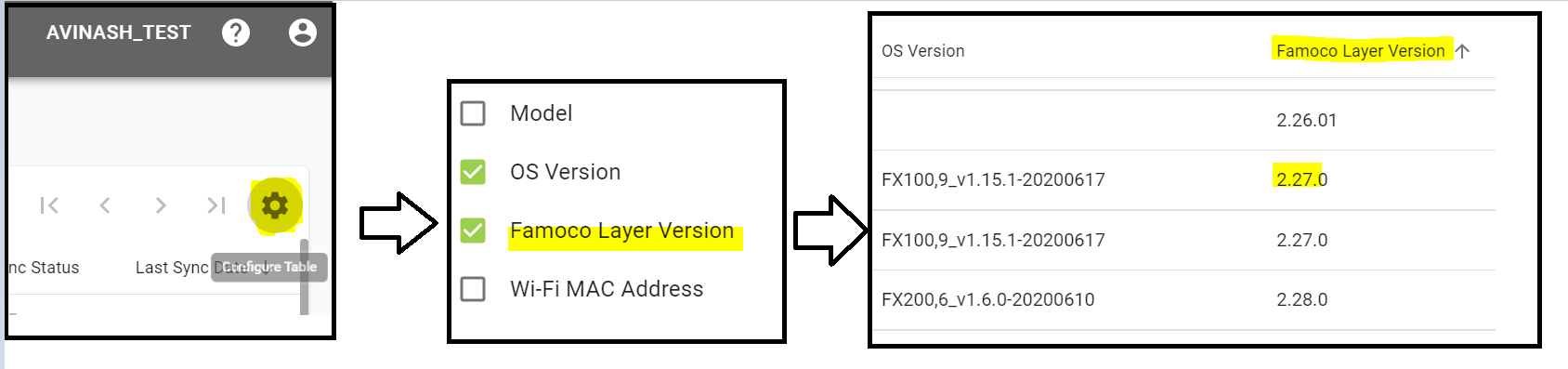
Keeping the devices up to date prevent such issues.
If you are facing an issue with the Firmware Upgrade, or date and time, please get in touch with Famoco Support at support@famoco.com, and specify:
- Your MDM organization name
- One of the devices on which you are performing the tests
- Describe what you have done so far