Installing Java¶
Download and install Java¶
Applicable for:
- Platforms: Windows 10, Windows 8, Windows 7, Vista, Windows XP, Windows 2000, Windows 2003, Windows 2008 Server.
- Java versions: 7.0, 8.0 Installing Java requires that you are logged in to the system with administrator privileges.
To install Java:
- Download the the appropriate Java installer for your operating system, available on the Java website here.
- Click and Run the installer.
- A few brief dialogs confirm the last steps of the installation process; click Close on the last dialog. This will complete Java installation process.
Set PATH variable¶
Once the java installation is complete you need to set the PATH variable on your system.
Follow the steps below to set the path variable:
- Right click on My Computer and select Properties.
- Click Advanced System Settings.
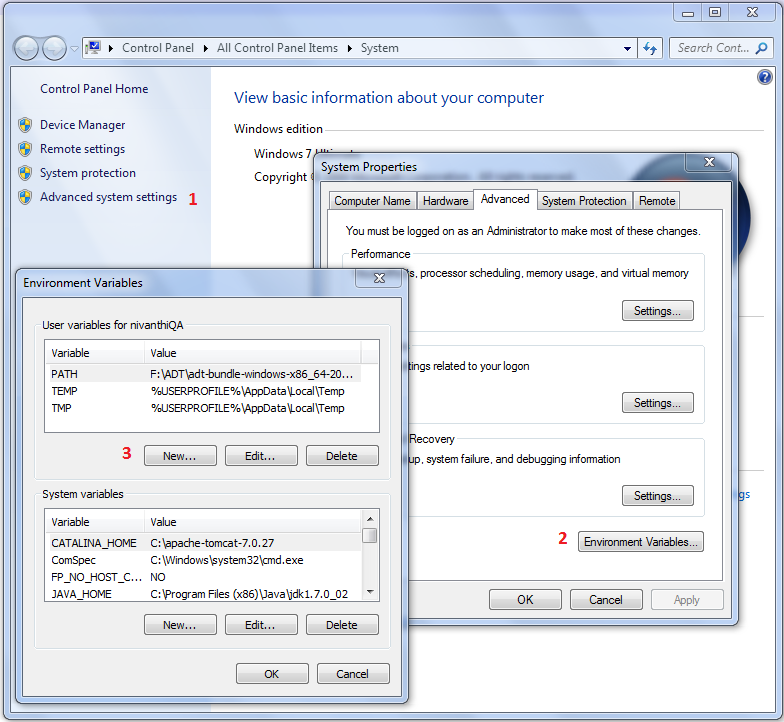
- In the System Properties window click on the Environment Variables button.
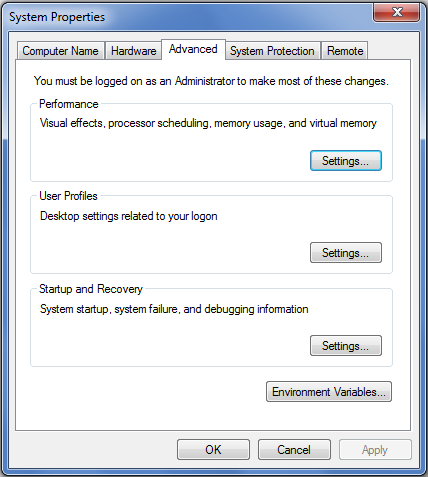
-
If the PATH is not yet configured, click the New button and set the path with the configurations below:
- Variable: PATH
- Value: FilePathToTheBinFolderOfYourJavaInstallation
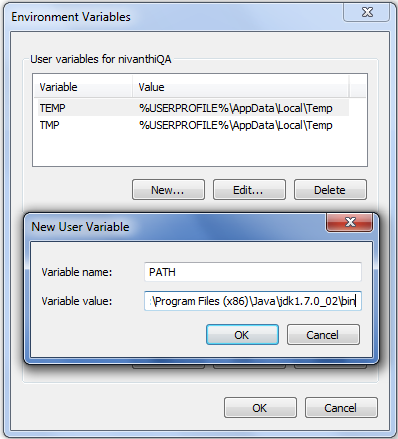
If the PATH is already configured for any other variable values, follow the instructions below:
- Select the PATH variable and press Edit button. Add a semicolon (;) at the end of the variable values and append the FilePathToTheBinFolderOfYourJavaInstallation
- Variable: PATH
- Value: %ExistingValues%;FilePathToTheBinFolderOfYourJavaInstallation
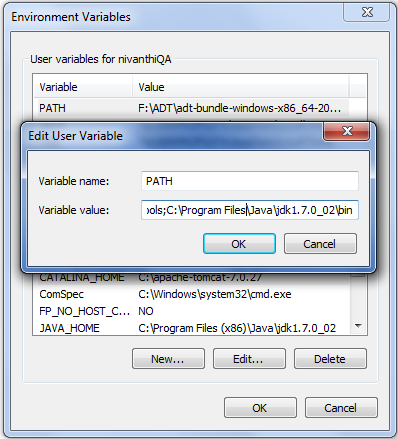
Source: Java.com website