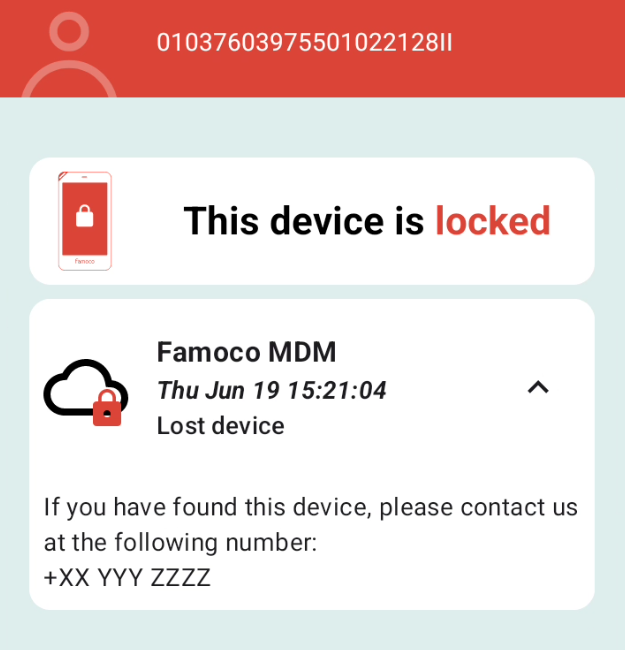Launcher¶
The Launcher is the menu through which you launch applications installed on your device, but as you'll see in this section, not only that. It is the first thing you see when you turn your Famoco Device on, if it has already gone through the first-time setup.
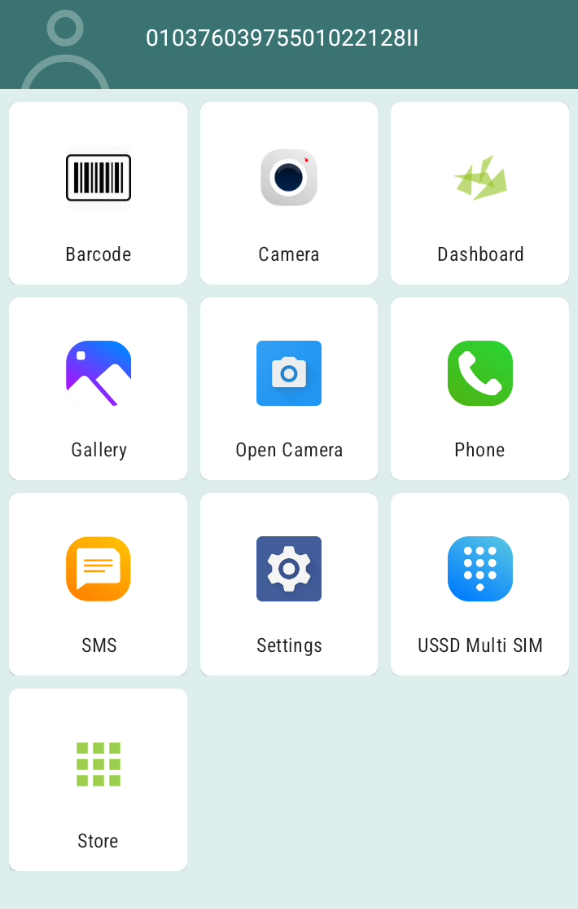
Launching Applications¶
Like most Android devices, to launch an application on the device you just need to press the corresponding icon.
In recent OS versions, if an application has a notification, a small red dot will be displayed on its icon.
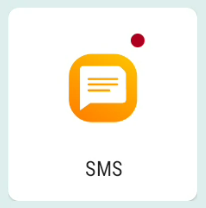
Auto launch¶
An application set to "auto launch" will be the only one usable on the device (even if others can be installed and function in the background). This means that if your user isn't on the Dashboard, the only other function the device will have is that application.
Among other usages, the most famous one is in the case of unattended devices.
To set an application as auto launch, press the icon next to it on the MDM Profile.
Custom Identification¶
Custom Identification, if used, is displayed on the top of the launcher instead of the Famoco ID.

The following MDM Documentation page provides more information about this feature.
App Store¶
From Famoco Layer version 3.19.1 and above, a new icon appeared on the Launcher.
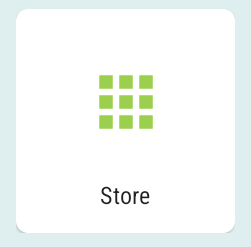
Sometimes, you might want to provide optional apps to your users (i.e. not force them to install applications but still present them as viable options). Creating App Stores allows you to decide which applications to provide and add compelling descriptions to display to your end-users.
You may create App Stores from the MDM, and set them on Profiles. Please check the following MDM docs page for more information.
Once these App Stores are linked to your devices, pressing the "Store" icon will show the applications in a list, where users may check out each application, read a description (if provided) and decide to install or uninstall these applications. Please check an example below.
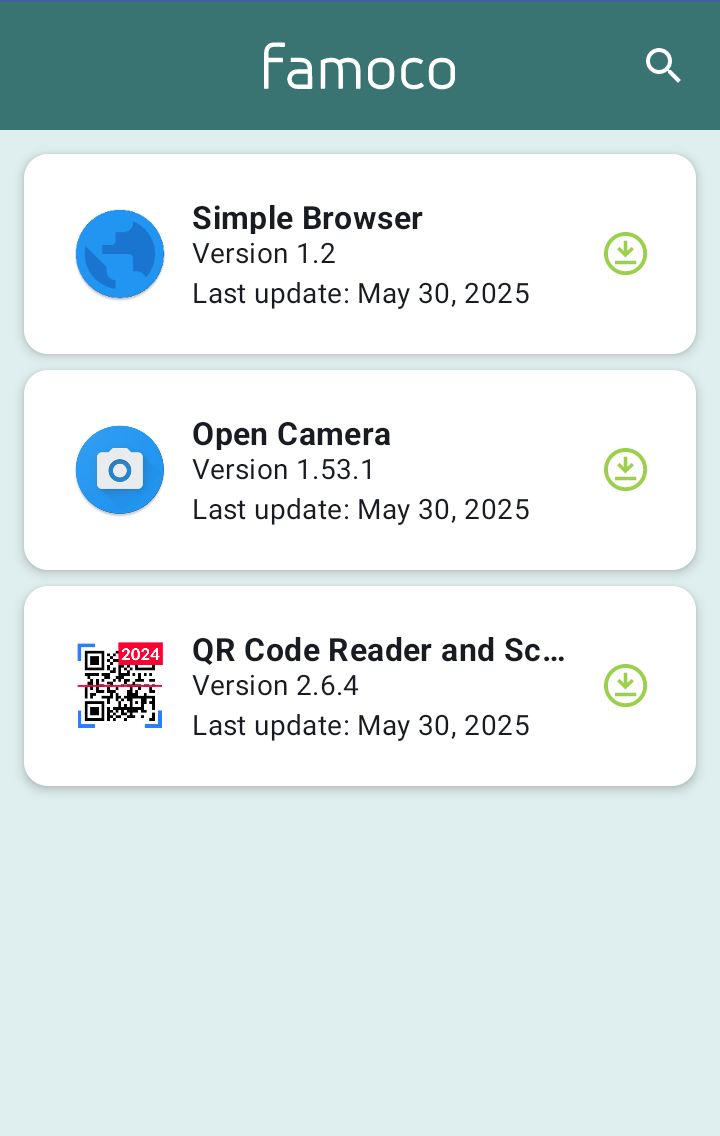
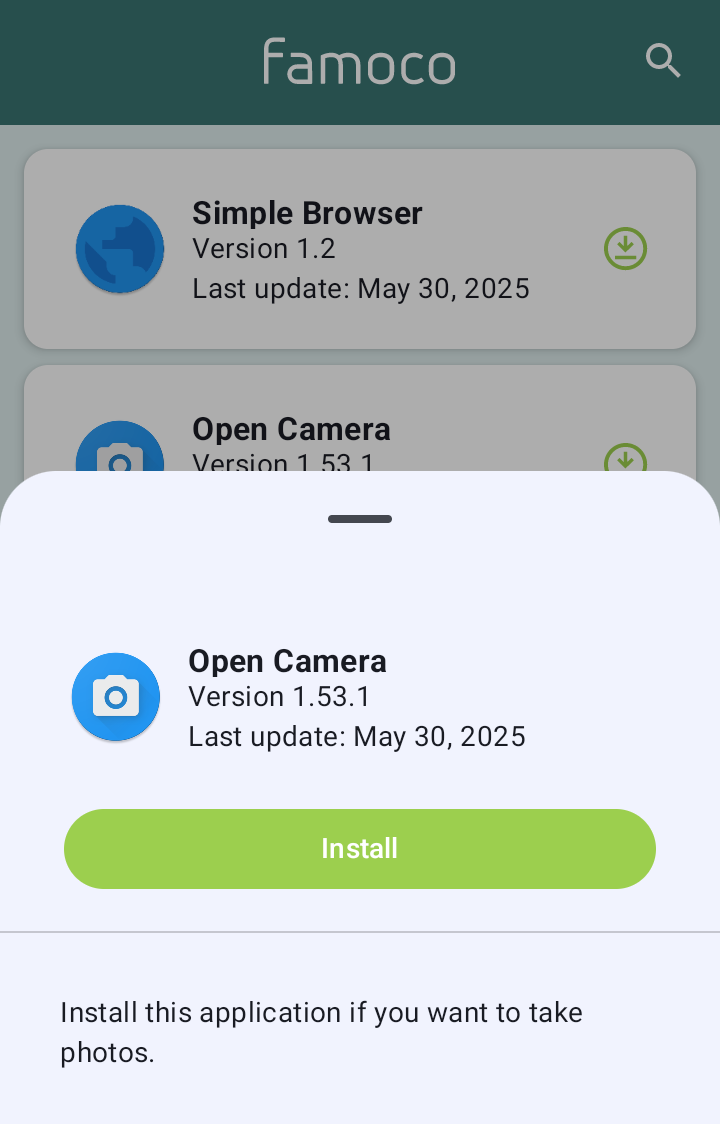
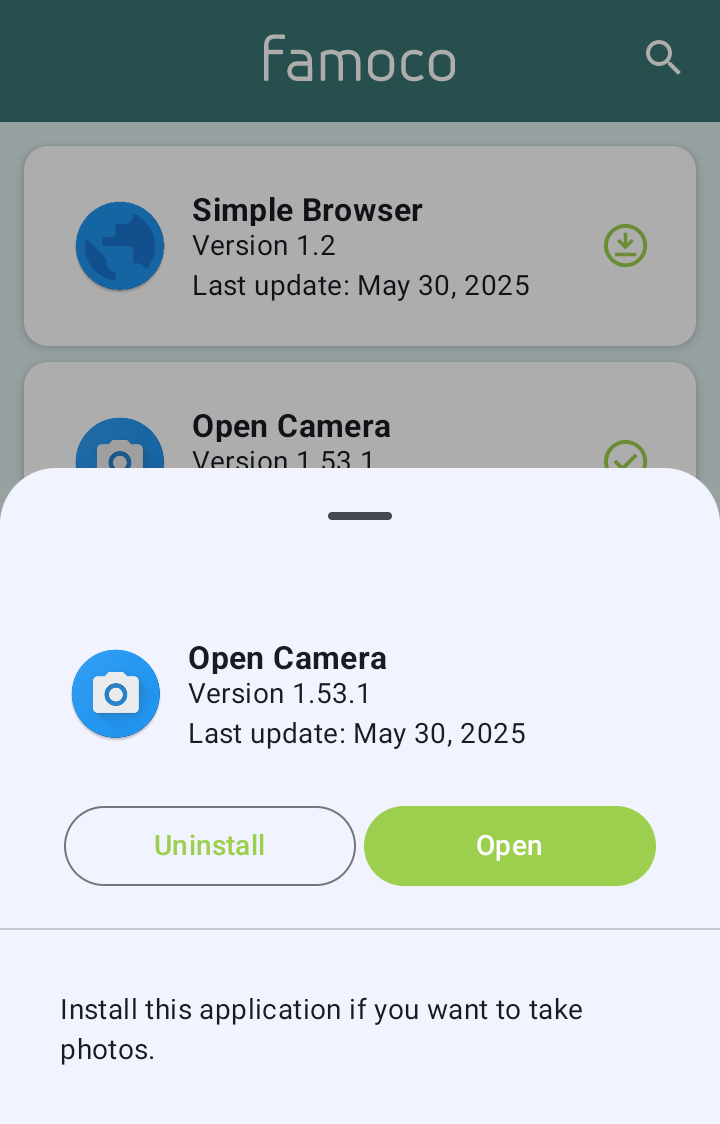
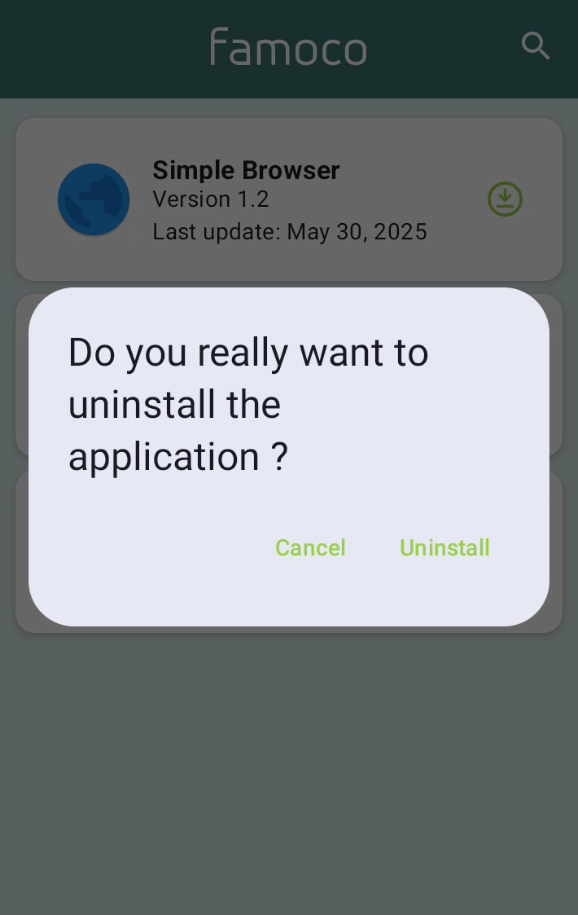
Locked device¶
If you use the "Lock device" feature from the MDM (see this MDM docs page for more info), your device will not allow users to start applications, even if you have an application in Auto Launch. Instead, the following menu will be displayed, with whichever text you entered on the MDM form.
Warning
The Dashboard of the Famoco Layer is still accessible. If you have set some settings as "device controlled" on the MDM Profile, these will still be configurable on the device.